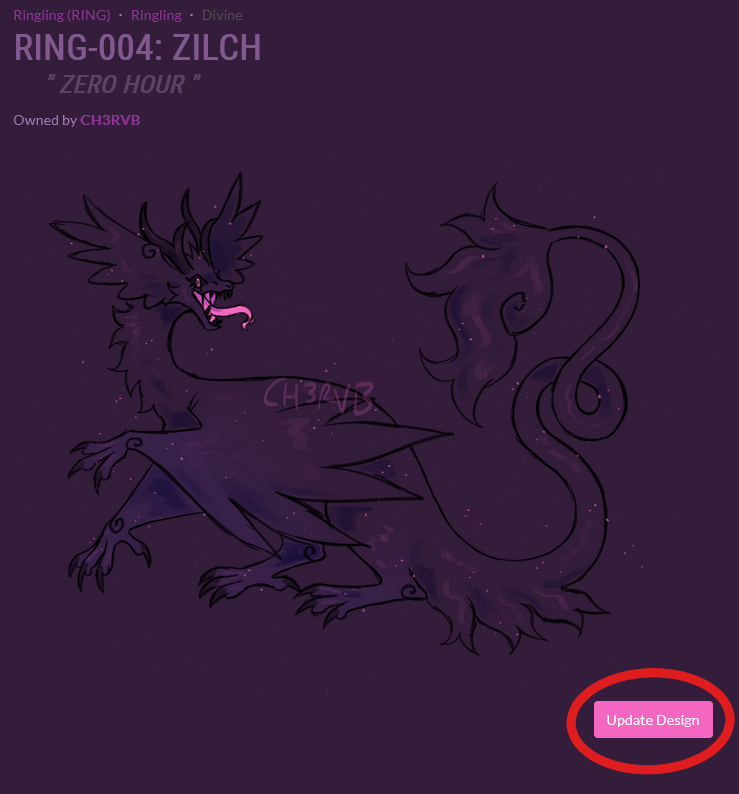Table of Contents
MYO GUIDE
Create Your Character
When you've selected your species, you can make your character. Just be sure to follow the species guidelines on the species pages, and the guidelines below.

Site Participation
Your character can't do prompts or participate in events until it is approved and on the masterlist!
You may still be able to borrow other users' characters to use, however.

MYO GUIDELINES
Some species may have special guidelines listed on their pages as to what you can and cannot do when making a design!
These are the global rules that apply to all species, unless if stated otherwise.
- MYOs must contain all common traits (unless if you obtain trait essences or rarer MYO tickets)
- You must follow the trait guidelines on each species page, though there is some leeway between how they can look and display on your character. They don't have to be exact!
- Designs can have any colors and markings!
- Clothing and accessories are allowed to be freely added, but they cannot be enchanted, magical, etc. Clothing cannot have supernatural effects such as glowing, floating, elemental effects. Some special effects may be justified if the effect exists in the real world, such as glowing lights being possible due to LED lights.
- Characters can have traits hidden by clothing or hair, but obscured areas should still have a visible reference on the side of the image.
- You cannot copy or trace other users' art or designs, unless they give explicit permission to do so, and you have proof of their agreement.
- Submitted images are preferred to be flat colored for reference’s sake, but shaded images can be allowed if the shading is minimal.
- No overt references to copyrighted material or characters!

MYO Tickets
In order to submit your character, you'll need to get a MYO Ticket. You can get them from Zzeke's shop.
- You can claim one Scarce Species ticket for free from the welcome gift, which lets you make a scarce species for free.
- You can make any plentiful species slot for free from the MYO creation link.
- You can buy more tickets or rarer tickets for sparkles.

Free Goods
If you're new, then you can claim a free gift set using code WELCOMETOMERLOT. It contains a random rarity of MYO ticket as well as a randomized trait essence.
Every week, you can also claim one gift from the glade. Maybe it'll contain something to help you!

Submitting your design
Once you have your tickets, and you've drawn your character, you can submit them. The process can be confusing at first, so let's take a visual look!
You should be done now!
You can submit everything to be approved, but until then, this will just be a draft, and you can keep editing it or adding more until you're ready!

Updating your design
Updating a character design is always an option regardless of reason, such as if you want to re-upload art, edit art, change the design, upgrade traits, etc.
The process is very similar to uploading a MYO, so follow that guide if you have questions. You can find the design update button here:
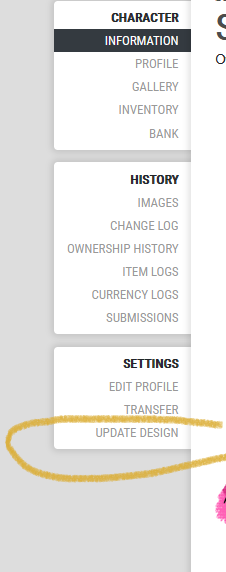
Make sure to include all required items, updated traits, and art.
If you're making massive changes to your design, you may need items like Design Edit Mirrors, Makeover Mirrors, or Hue Shift Towels.
Small edits are ok, and just changing the art is always fine!

Alternate forms: Design Updates
Alternate forms can be updated, but they may need special items like Design Edit Mirrors, Makeover Mirrors, or Hue Shift Towels.
Small edits are ok, and just changing the art is always fine!

Rarity Category
Whenever you submit a MYO or design update, you'll be asked to list the rarity of your character. This should match the traits you currently have on the character, using the highest rarity as their rarity.
- Character with 5 common traits and one unusual trait, still is listed as Unusual
- character with all unusual traits is listed as unusual
The rarity should follow that of the rarity guide.
The standard rarities outrank the rarity previous, uncommon is rarer than common, etc. Unusual is the highest standard rarity.
Special rarities are usually considered as outranking all other rarities, but you don't have to list them as the highest rarity on your character if you don't want to. You can pick any special rarity you want to display on your character if you have more than one of them.
- A character with 5 common traits and one event trait would be listed as event
- a character with an event, divine, and quest trait could be listed as any of these, up to the owner's choice
If you can't list your character's rarity manually, then be sure to add your preferred rarity in the comments.
Bizarre rarities
These rarities don't exist as rarities and more of ways to catalog specific categories of traits, we don't recommend you using them to categorize your characters but... you can... if you want to?:

Submitting Transformations
When submitting a transformation, please keep the following in mind:
Same-Page Submissions:
-
- Should have separate images showcasing the whole of the design, with no overlap or clutter.
Separate-Page Submissions:
-
- Alternate forms should be submitted separately each time, to check for each form's traits and art properly.
- The main image for the character should have no transformations listed.
- For each transformation you upload, make sure to submit a new image with all required items attached to the submission.
For traits like ones that grant alternate forms (imp form, shifter etc.) you will have to include multiple drawings, one for each form (if you have multiple) as well as the base form. Make sure to list the appropriate trait changes if there are any, such as if a trait only shows in one form or another.
How to Upload
Existing Character
To upload, submit a design request as usual for your character, making sure to fill out the required information, images, traits, and addons. You can submit your request as normal, but make sure to inform the mods that this is an alternate form and not the main image. If your request looks good, it'll be uploaded as usual, and the mods will handle everything from there.
New Character
In some cases, a transformation may be gotten from a certain rarity of ticket, such as Event. In this case, then you may submit a character with its forms all at once so that you will not be required to consume extra items when you go to add the forms.
In the comments field, include a link to your planned transformation images, as well as list their traits. This way, staff will be able to pre-check them before the ticket is consumed and there will be little to no confusion. Your first uploaded image should be your character's main form, and then you may submit a design update to add its other forms once all the forms have been pre-approved.
Include a link to the approved MYO submission (The link should be similar to https://www.merlotarpg.com/designs/1 ) in the comments of your additional form uploads so that staff have proof of the pre-approval being completed and that you planned to add the forms to begin with.
Updating Transformations
If you want to update a transformation's design, you can do so at any time. Please note that updating a transformation will still require extra items if you are changing the design significantly.
If your transformation has many different traits, then you may submit an update for that transformation specifically by clicking on your character's "images" tab.
By clicking the "update design" button, the created design will fill in the chosen image's traits and features for you, saving you the time of having to re-upload them all.